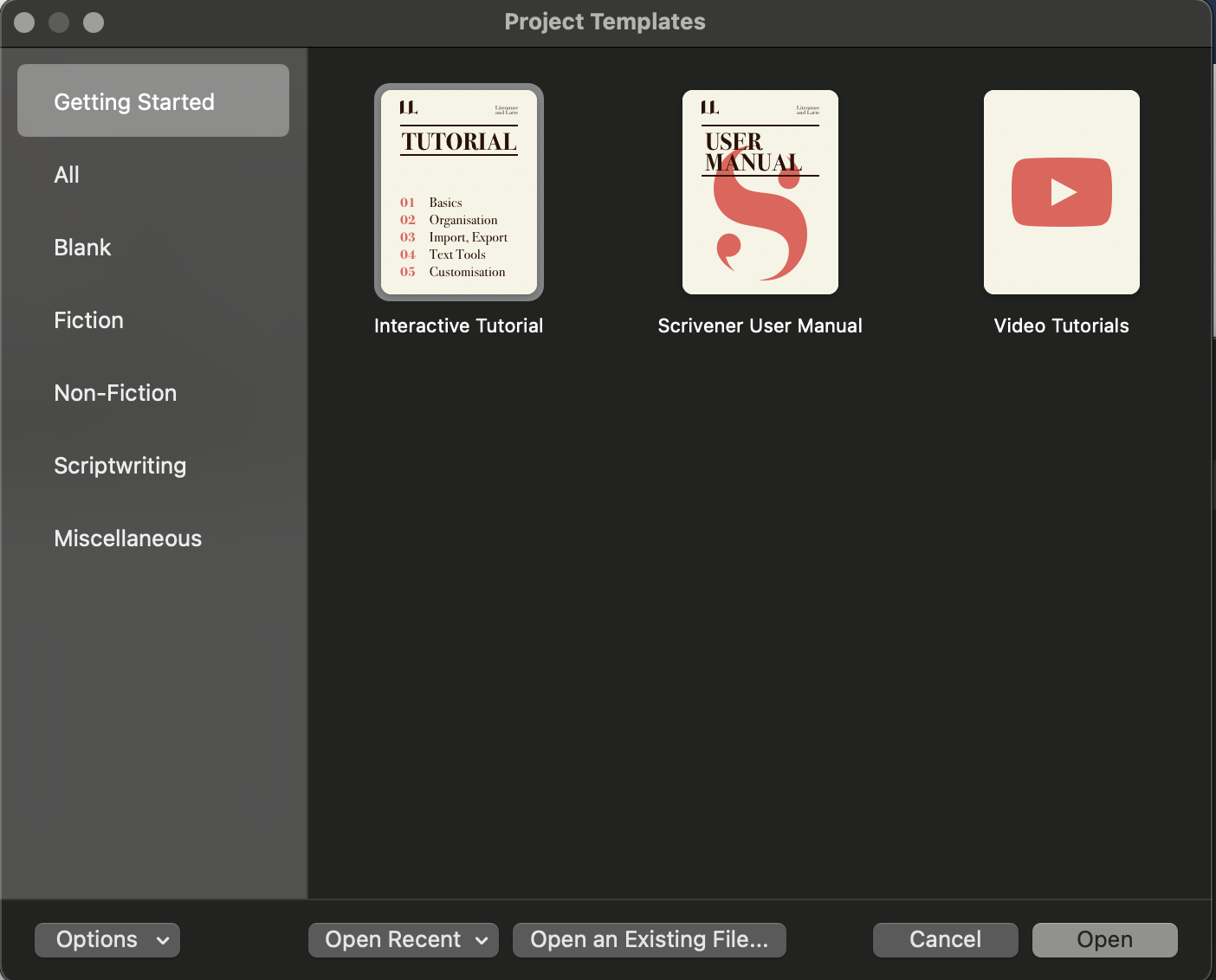
Scrivener 3 is here!
An update to my most favorite writing software for Macs is now available from the fine folks at Literature & Latte. You can get Scrivener 3 today for $45, or for only $25 as an upgrade.
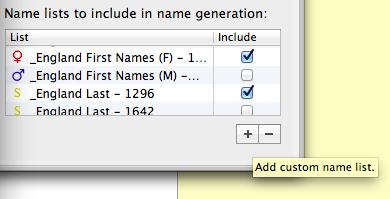
Scrivener Name Generator - Adding Lists.
I’m fairly pathetic when it comes to developing character names, especially for my fantasy stories. I like to use names that sound fantasy-ish, but yet are not some sort of random agglomeration of letters. Unfortunately, this is precisely what many “fantasy” name generators do. My writing software of choice, Scrivener, has a built-in name generator.
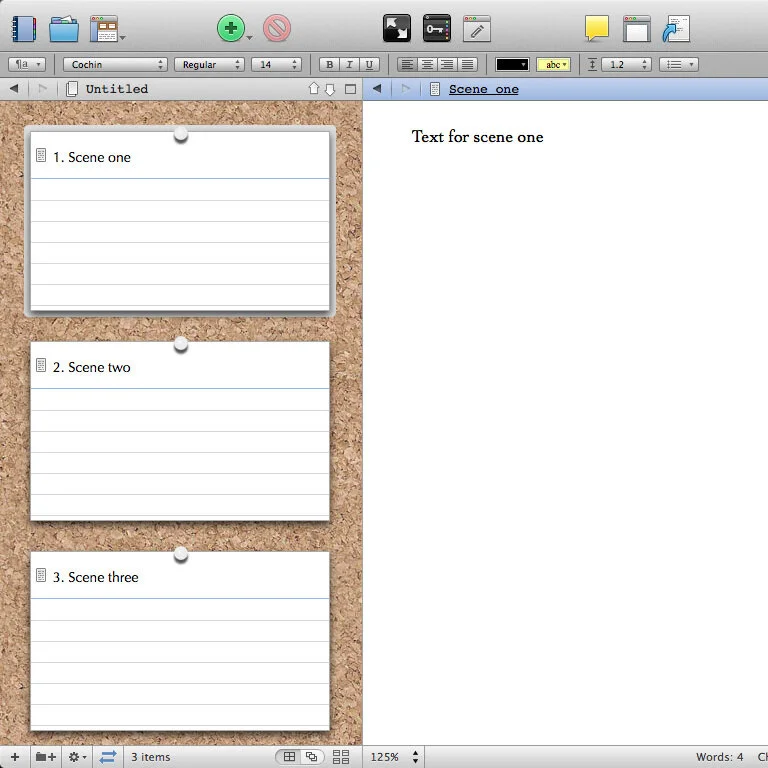
Three-Panel, No Binder Layout in Scrivener: A Tutorial.
I previously wrote about using the writing program, Scrivener, on an 11-inch MacBook Air using a three-panel layout. A few months after I wrote that post, however, I changed my layout so that the Corkboard controls the content of the middle document panel. Yet when I recently answered some questions about my old layout, I discovered that I couldn’t quite recall how I’d managed to get my new layout working as it does. It took me a surprisingly long time to figure out how to re-create it, so I thought it might be helpful to describe the process in case it helps someone else.